How to: Buy, Upgrade and Manage Gold Memberships
ChessKid.com is maintaining the Gold Standard. We have two types of memberships: Free (basic) and Gold (premium). Note that we don't have different levels of premium membership as we do on Chess.com.
Gold Membership benefits are numerous - see them here! It unlocks all the unlimited instructional content of the site for your kids!
Purchasing gold memberships for the first time is easy:
- We recommend upgrading to Gold from your Parent/Coach account. (By first set yourself up as the Guardian of your Kids, you'll be able to manage their accounts, reset passwords, and view game history and report cards. Read about Guardianship here.) It also gives you access to our family & group pricing!
- From your Parent/Coach Home screen, look for the "Upgrade Now" link on the right side of the screen.
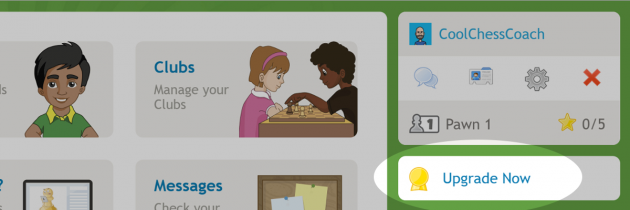
- You can also upgrade to Gold directly from within a Kid account - but please note that only "One-Kid" products are offered. Click the link on the Home page that says "Go Gold."
- Need more than one membership? Whether you have 3 kids in your family or 1000 kids at your school, you'll receive a discount!
- Click the "Add More Kids" link from the https://www.chesskid.com/membership page to show pricing.
Orem, UT 84097
- Please contact our Director of Marketing, Michelle Martinez (AZMichelle on ChessKid.com) at [email protected].
- Resell for Profit: You may resell your memberships at a markup - a profit to the coach or club, but a discount for your parents. This is a great way for a coach to supplement his/her chess program or club with ChessKid!
- Resell at Cost: Of course, a coach does not *have* to markup our prices! They can certainly take advantage of our bulk discount prices and simply distribute these memberships to parents at the purchased cost.
- School Organization/PTA/Club Sponsor Purchases Memberships: Many extracurricular and scholastic enrichment programs have funds for educational resources and equipment. Ask your PTA!
- Package ChessKid Membership with Group or Private Lessons: Many coaches add a one-time fee to a weekly private or group lesson - and include the ChessKid.com Gold Membership as a benefit of joining their program.
- Event, Camp, and Tournament Prizes: Giving away Gold Memberships at special events is a great way to make the kids feel special about their membership - they earned it! (And it's often an easy expense for the organizer to justify. Memberships make great prizes & rewards for a job well done: offer them to students with great attendance, or who attend a certain number of tournaments.)
- From your parent/coach Home screen or "Manage Kids" page, click the "Need More Gold?" link.
- Make a new purchase for the TOTAL number of golds that you now need (not the difference between what you have and what you need).
- You'll automatically receive a credit for the unused portion of your current memberships toward your new purchase.
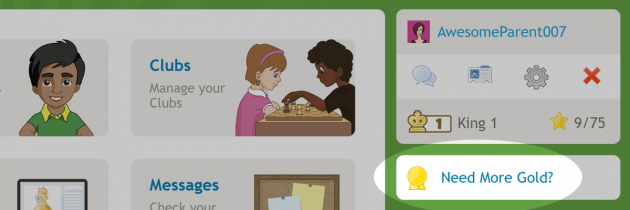
For Example:
- The student moved away & is no longer in your program.
- The student misbehaved in class.
- The student is not using the account. You can re-assign the Gold Membership to another student.
Enabling and disabling a student Gold Membership is a one-click function.
From your Coach account Home screen:
- Click the "Kids" tab.
- Click the "Gold Membership Badge" icon next to the kid account you'd like to enable or disable the membership for.
- If you see a gold level icon next to your Kid’s Username, then the Gold Membership is active. If you see a grey level icon, he/she has a basic membership.
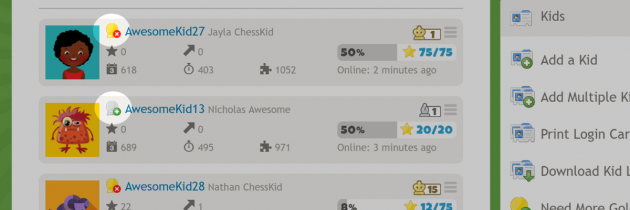
If you're the coach of a large program, you can also enable or disable Gold Memberships for all your kids at one time.
- From your "Kids" page, click the "Auto-Assign Available Gold" or "Un-assign All Gold" buttons at the top of the screen.
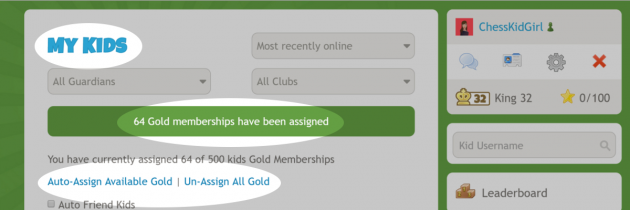
Or, you can Gold one group of students by placing them in a Club. This can be very helpful at the start of a new school year.
- Make sure all of your current students are in current Clubs.
- "Un-assign All Gold" from your "Kids" list (this removes the Gold access from everyone's account).
- Assign Gold to your groups by Club - use the "Assign Gold to All" link at the top of the Club's Manage Members page.
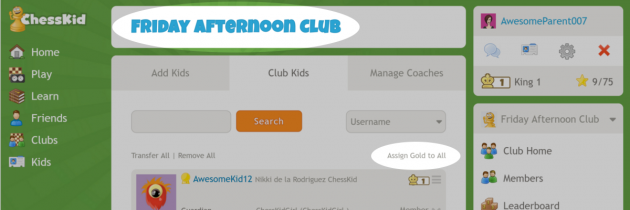
FunMasterMike's Advice:
- Any Gold purchase for a child automatically gives the adult account a free Gold also! You might consider buying at least 1 gold membership to start (you will get a discount on future upgrades as explained above) just to get access to all the features. This allows you to start a Club to organize your kids, have matches, tournaments, leaderboards, and more. You'll also need a Gold membership to see our content so you can give assignments to the kids.
- Child A might get a high Puzzles rating and Fast Chess rating, then child B comes along and ends up playing kids over his head in live chess - since our system matches him up with similarly-rated kids.
- He might also lower the tactics rating by not being able to solve puzzles that are too difficult, and child A gets upset at the puzzles rating going down.
- There are other issues, but suffice to say two kids sharing one account is not recommended.
- As a coach, bulk discounts are such an incredible deal, don't stress about selling every single membership (if that's the purchase model you choose). You can give away the rest as prizes, and you'll still make money. (Hey, you should be paid for your time!) And of course, your kids will get so much better at chess!