How to Manage Guardianship
ChessKid has two kinds of accounts - Coach/Parent (adult) and Kid. Our site is designed so that adult accounts have guardianship over kid accounts. The main purpose of this is for the safety of the students; however, it also makes more sense for parents to purchase Gold (Premium) Memberships (we don't want kids buying anything on the web!) ![]()
Guardianship Allows Adults to Manage Kids:
- Request a Username change. (Note that all custom Usernames are reviewed by ChessKid.com. This process can take up to 24 hours.)
- Reset Passwords.
- View Report Cards. Report Cards track your kids' progress & show how active they are on ChessKid.com.
- Enable and Disable Gold (Premium) Membership Access. (Only the Primary guardian controls Gold Membership. See below.)
- Coaches can group kids into Clubs.
The "Kids" Page:
The "Kids" Page is where Parents/Coaches can:
- Find a list of all the kids for whom they are a Guardian.
- Add new kid accounts.
- Find administrative tools to edit your kids' accounts.
- From the Home screen, click the "Kids" tab.
- Click "Add a Kid" on the right side of the screen. Select an avatar, Username and password.
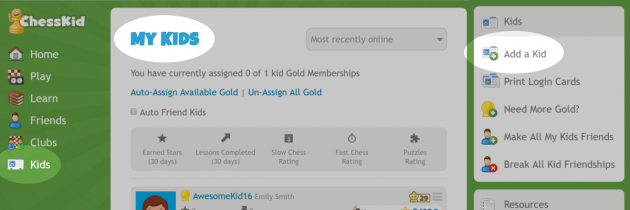
- From your "Kids" tab,
- Select the "Edit Kid" option from the menu next to the kid account you'd like to change.
- You can request a new Username for your kid, change a Password, set a starting Level, or disable social access for an individual.
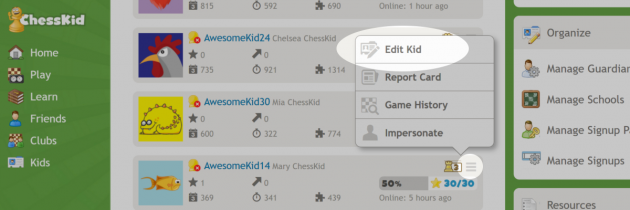
To view your kid's Report Card or Game History:
- Select the "Report Card" or "Game History" option in the menu next to the kid account.
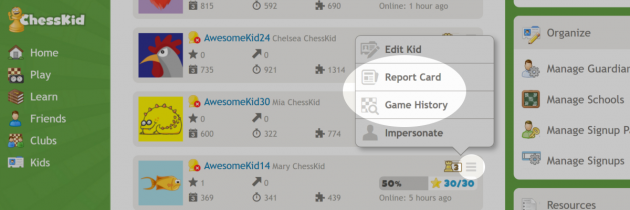
- Report Cards show you a detailed list of your kid's fast chess, slow chess and puzzle progress, as well as lessons and computer workouts attempted, videos watched and articles read.
- Game History shows every game the kid has played on the site. You can review the moves & even download a PGN file.
The Kids Page shows a snapshot of your kids' activity:
- Each Kid account shows a Fast Chess rating, Slow Chess rating & Puzzles rating - as well as Stars earned and Lessons completed during the past 30 days.
- You can also see what Level each Kid is on, along with a progress bar showing how close they are to achieving the next Level.
- And you can see how long ago each Kid logged in to his/her account.
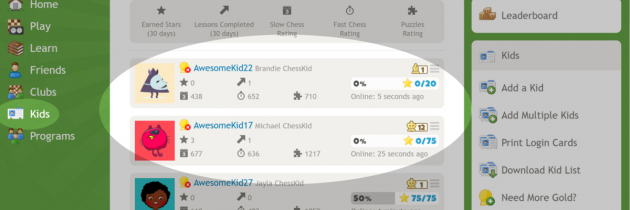
To enable or disable a Gold Membership:
Enabling and disabling kid Gold Membership is a one-click function.
- From your "Kids" page,
- Click the "Gold Membership Badge" icon next to the kid account you'd like to enable or disable the membership for.
- If you see a gold level next to your Kid’s Username, then the Gold Membership is active. If the level icon is grey, he/she has a basic membership.
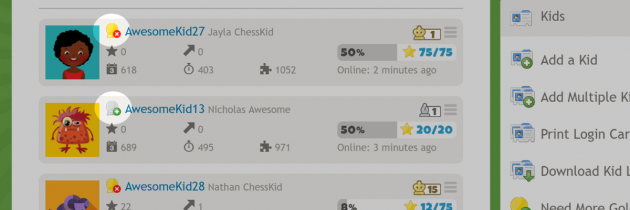
There is only one "Primary Guardian"
Primary Guardianship: This is the adult Guardian who typically created the kid account. This is also the only Guardian who can purchase a Gold Membership for the kid. Each kid can only have one Primary guardian.
Additional Guardians: This feature allows an additional adult to have Guardianship over that same kid's account. This is most common when a coach creates a kid account (and is the Primary Guardian) but shares Guardianship with that kid's parent or teacher. It is also common for a Primary Guardian to allow another Guardianship of a kid when several coaches work with one kid (Perhaps there is a private coach, a school coach, a teacher, etc).
There is no difference between Guardians in terms of control and access of a kid's account.
Giving access to another Guardian:
You may add your child's teacher or coach as another Guardian of their account. This gives the coach the ability to see their account and review their games.
The teacher or coach must already have a Parent/Coach account on ChessKid.com (they can create one for free).
- From your Parent/Coach account Home screen:
- Click the "Kids" tab.
- Select the "Edit Kid" option from the menu next to the kid account to which you'd like to add a guardian.
- Click the "Edit Guardianship" option on the right side of the screen.
- Enter your coach's username or email address & select "Add Guardian." This adds them as an additional Guardian; you remain the Primary Guardian of the account.
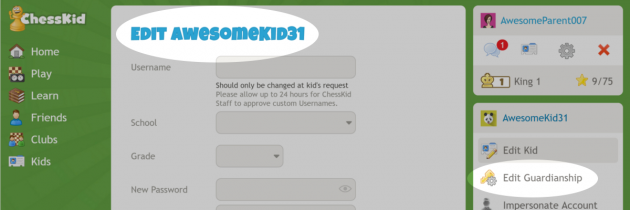
- Kids can have up to ten total Guardians.
If you're the coach of a large program, you can set up Secondary Guardianship for many/all kids at once:
- From the "Kids" page,
- Click the "Manage Guardians" tool on the right side of the screen.
- You can list the kid Usernames you'd like to add (like one club or class), or select "Add All My Kids."
- Add the username or email address of the Guardian you'd like to add (they must have a ChessKid.com account) & click "Save."
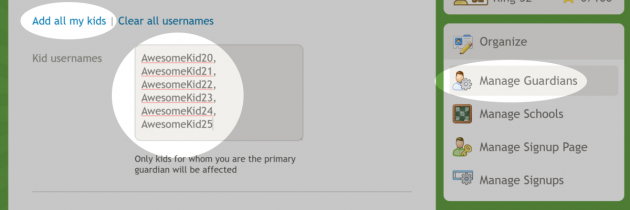
Other Guardianship Options:
- There is a dropdown box to the left of the place to enter a Guardian's email address. The default is "Add Guardian" used for adding an additional Guardian as explained above. This is the most common.
- You can also remove a Guardian by toggling this box to "Remove Guardian."
My coach told me I needed to make him the Primary Guardian of my kid's account. How do I do that?
Some coaches offer Gold Memberships to students through their programs. In this case, they need to be the "Primary Guardian" of the kid account. If your child would like to continue using the same account they've been playing in, you'll need to make their coach the Primary Guardian.
- From your parent/coach account Home screen,
- Click the "Kids" tab.
- Select the "Edit Kid" option from the menu next to the kid account to which you'd like to add a guardian.
- Click the "Edit Guardianship" option on the right side of the screen.
- First enter your coach's email address & select "Add Guardian." This makes them an additional Guardian.
- Then, your coach's email address again & select "Switch to Primary." This makes them the Primary Guardian. You will remain a Guardian on the account.
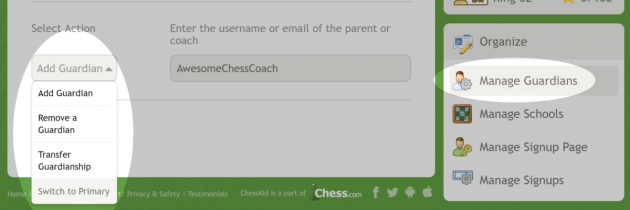
FunMasterMike's Advice:
- Then, your coach's email address again & select "Switch to Primary." This makes them the Primary Guardian. You will remain a Guardian on the account.
If you run a large program with many coaches, here's how we recommend setting this up:
- Create multiple kid accounts under your program's *main* account (ie, the account that will be purchasing Gold Memberships). You can use our "Add Multiple Kids" tool to create between 2 & 25 accounts at one time.
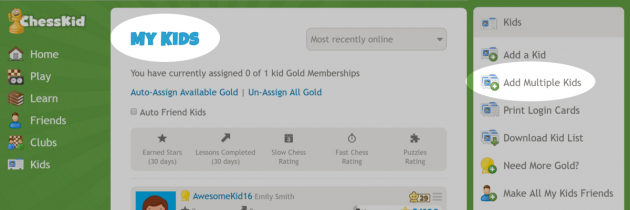
- Assign additional Guardianship of kids only to parents and coaches who actually work with those kids (ie, the coach who works with their school, etc).
- This way, the main account will retain Primary Guardianship over all the kids in the program, allowing you to benefit from the largest discount available (ie, one account with a 750 Gold Membership purchase is more affordable than 7-8 accounts of 100 Gold Membership purchases).
- You can now assign Gold access to the kids as needed, while also allowing your coaches and parents to help with the management aspects of the kid's account.